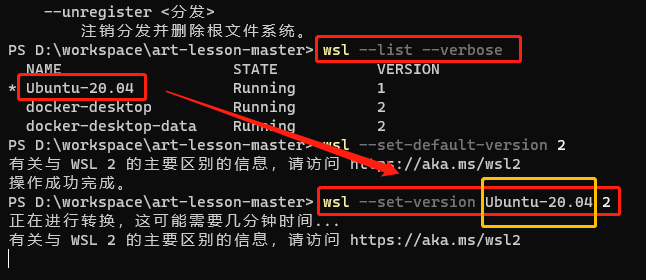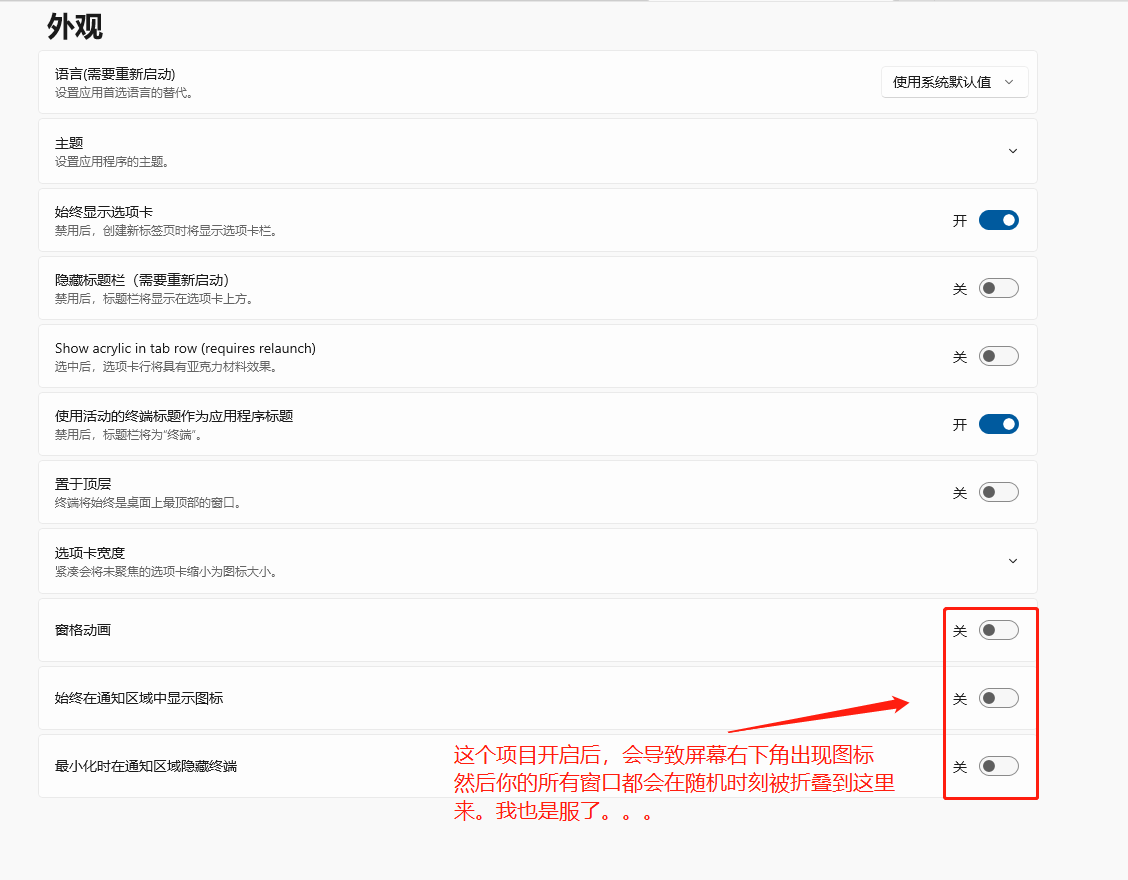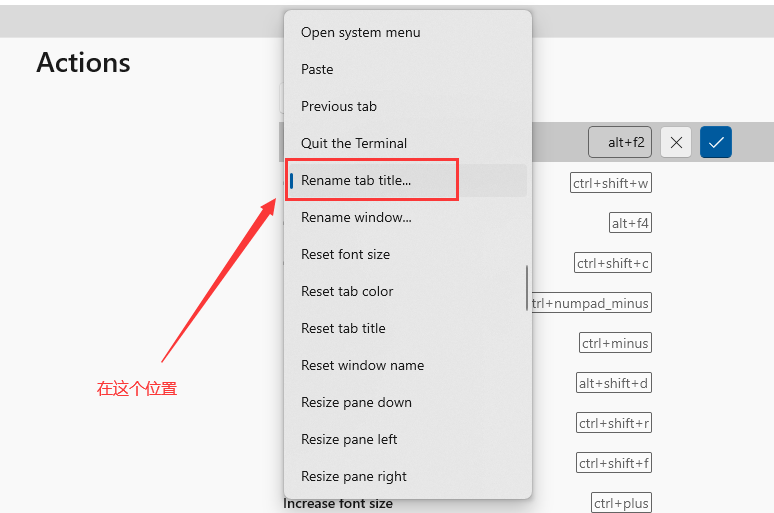windows - 安装linux ubuntu ( 使用wsl ) 的过程, 终端预览 (terminal preview) + 解决 git slow的问题
访问量: 864
refer to: https://allthings.how/how-to-use-linux-terminal-in-windows-10/
1. 准备条件
1.1 需要你的设备是win10
1.2 需要开启 wsl
1.3 需要设置默认的wsl version
wsl --set-default-version 2 (管理员权限)
2. 需要你开启windows store ,
参考: https://jingyan.baidu.com/article/4ae03de3b59d223eff9e6b39.html
2.1 以管理员身份运行powser shell, 然后: Get-AppxPackage -allusers | Select Name, PackageFullName
2.2 ctrl + f 搜索 Microsoft.WindowsStore , 找到右侧的值
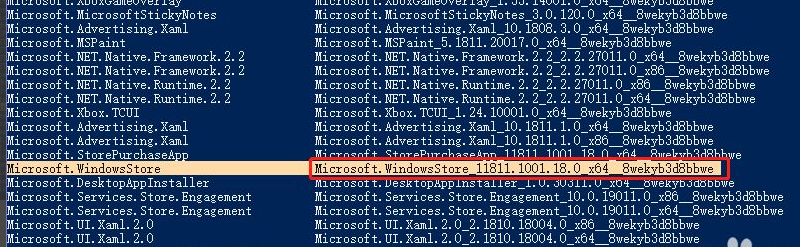
2.3 power shell 中,运行下面命令(记得根据上面的值做个替换)
Add-appxpackage -register "C:\Program Files\WindowsApps\Microsoft.WindowsStore_11811.1001.18.0_x64__8wekyb3d8bbwe\appxmanifest.xml"-disabledevelopmentmode
3. 打开 win store, 搜索ubuntu, 找到一个下载。 不用登录
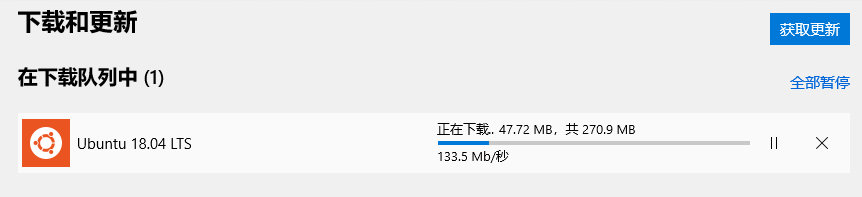
4. 运行它。
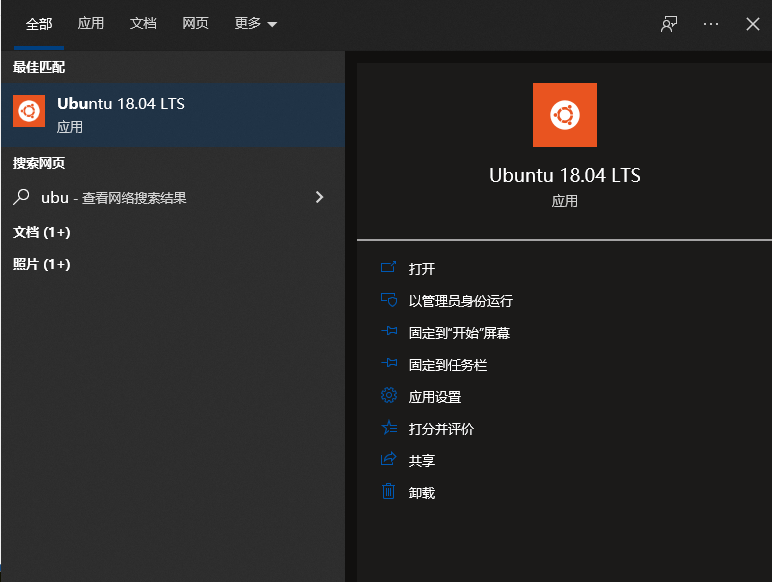
首次运行时,会看到弹窗,让我们设置用户:
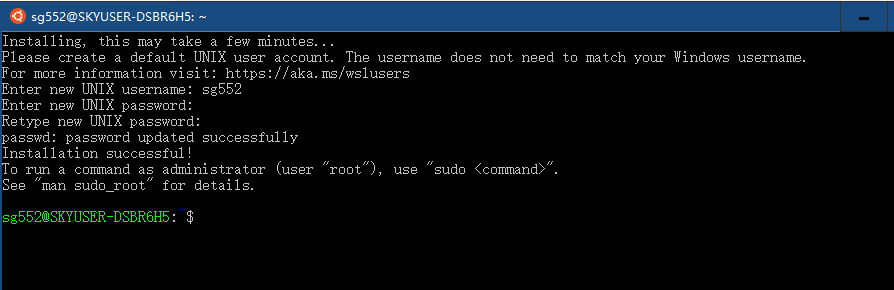
现在你的windows中就有个ubuntu server了。
新创建好的ubuntu无法上网的问题
sudo nano /etc/resolv.conf
refer to: https://stackoverflow.com/questions/62314789/no-internet-connection-on-wsl-ubuntu-windows-subsystem-for-linux
nameserver 8.8.8.8
修改apt source , update !
git 特别慢的问题
修改 .bashrc
前提是需要在windows中安装好 git bash, 这样在wsl中才能有git.exe
这个问题是由于git 的原因造成的,具体见:https://github.com/microsoft/WSL/issues/4401
这个大哥说的非常好哈哈。
解决办法: 在.bashrc中加入这个。
function isWinDir {
case $PWD/ in
/mnt/*) return $(true);;
*) return $(false);;
esac
}
# wrap the git command to either run windows git or linux
function git {
if isWinDir
then
git.exe "$@"
else
/usr/bin/git "$@"
fi
}
另外,windows下的ls rf 的问题:
https://stackoverflow.com/questions/5834014/lf-will-be-replaced-by-crlf-in-git-what-is-that-and-is-it-important
修改git config: ~/.gitconfig
[core]
repositoryformatversion = 0
filemode = false
bare = false
logallrefupdates = true
autocrlf = true
下面是完整的内容(注意我用了socks5 proxy)
[user]
name = siwei
email = shensiwei@sina.com
[core]
repositoryformatversion = 0
filemode = false
bare = false
logallrefupdates = true
autocrlf = true
editor = vim
[push]
default = matching
[http "https://github.com"]
proxy = socks5h://192.168.10.50:1090
[https "https://github.com"]
proxy = socks5h://192.168.10.50:1090
安装终端预览
我也不知道它为啥叫这个名字。
安装: 在store中搜索 这个名字就可以看到了,也可以在github上找到直接安装。
或者直接下载 github上有。
运行,非常简单。
配置
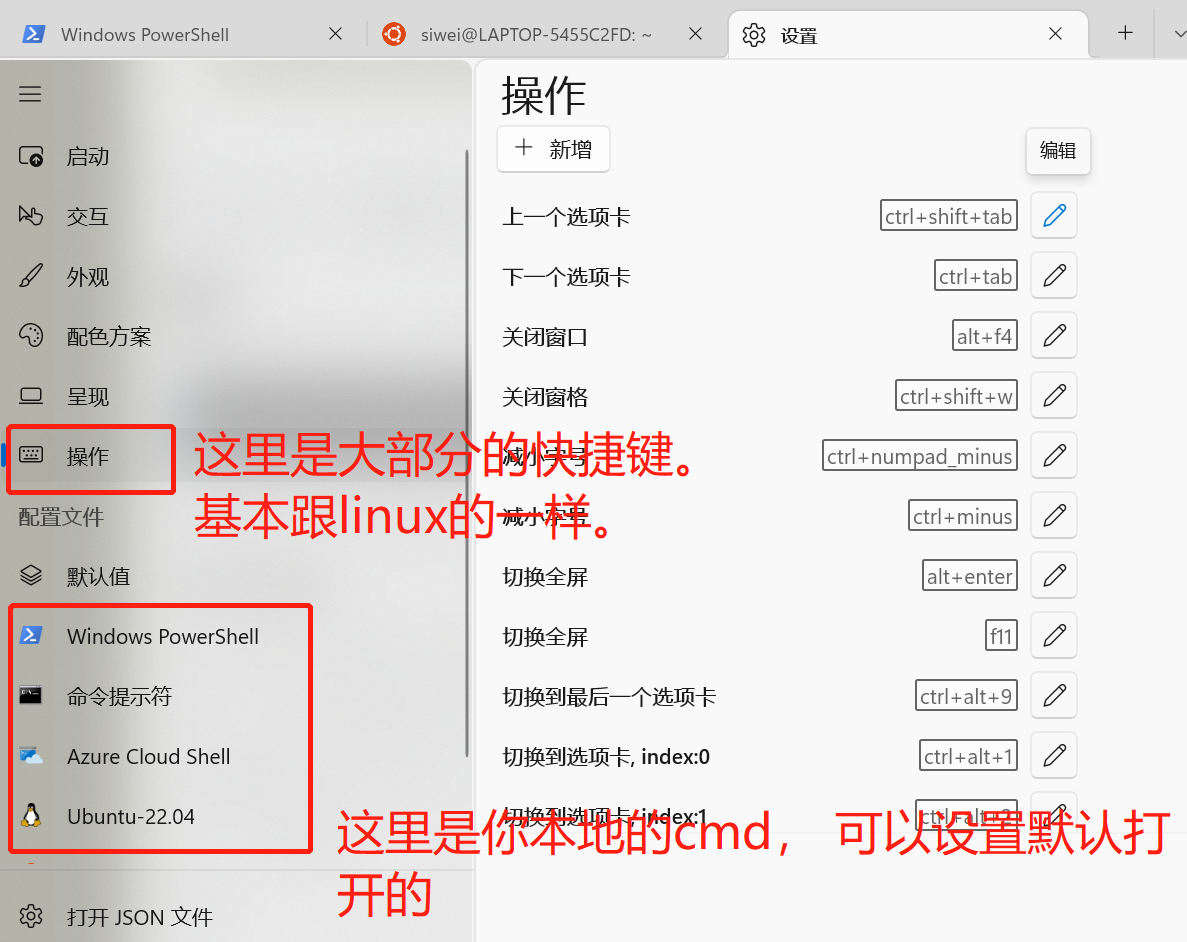
power shell 的打开, 这里需要用到docker, 所以就 ctrl + shift + g
linux: ctrl + shift + t
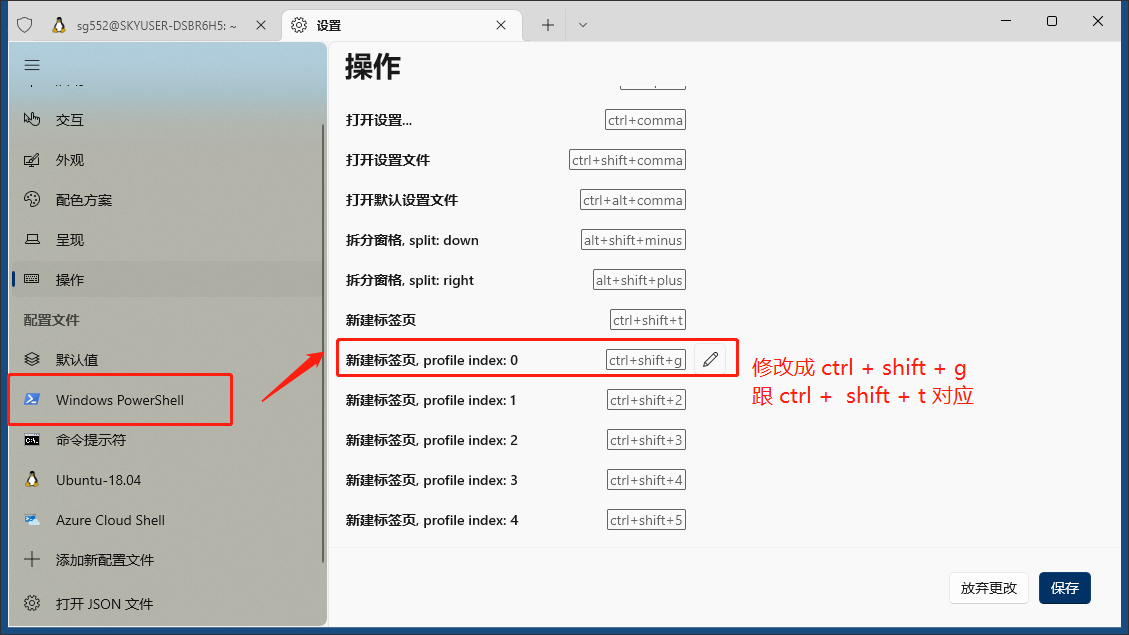
配置打开后的行为:
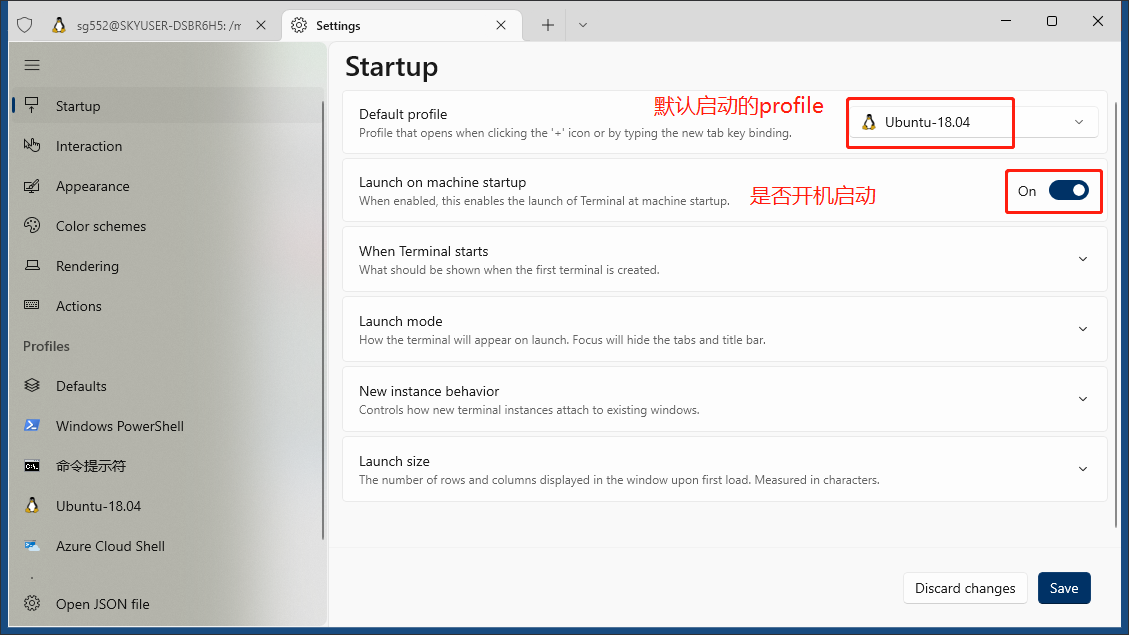
默认路径,
是否开机启动
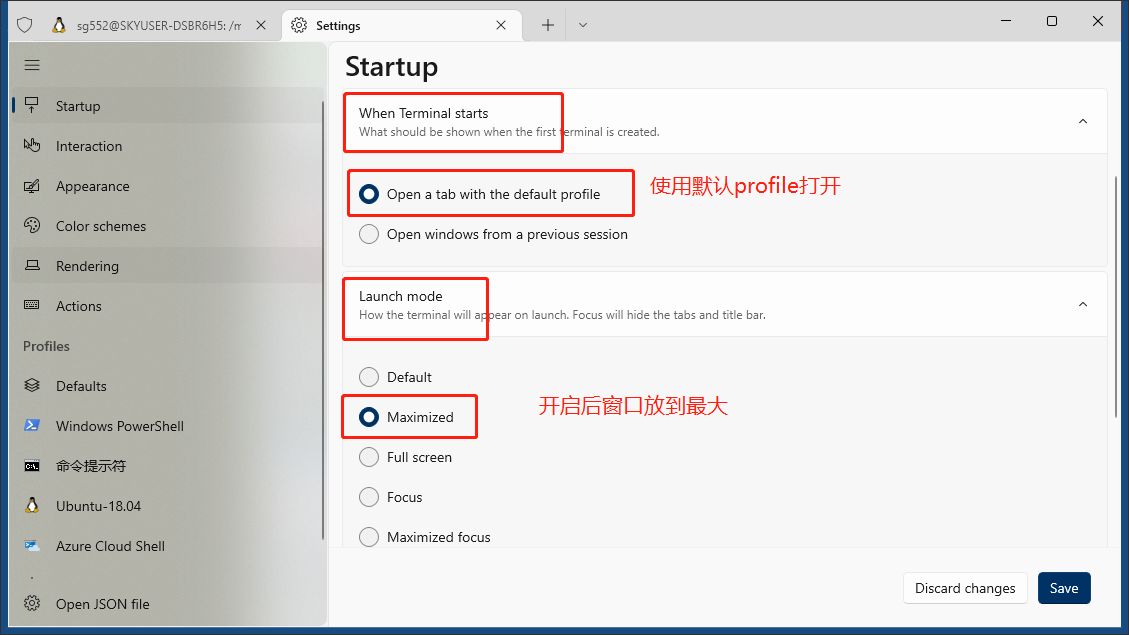
(待定: 确定分词的能力)
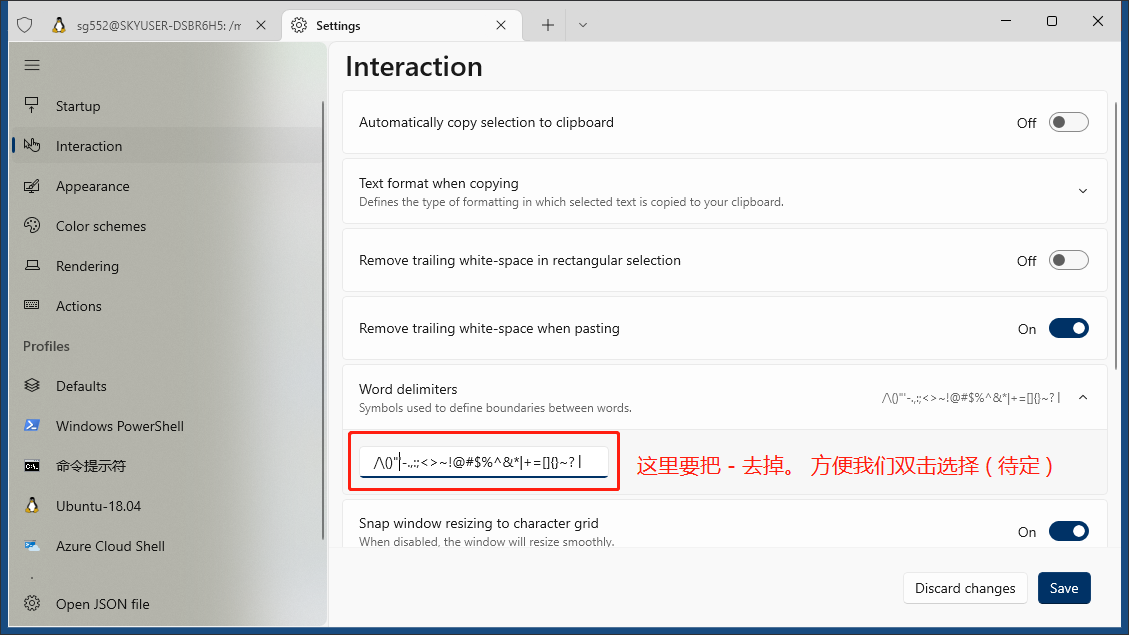
聚焦窗口: 不要这个东西! 最讨厌别人合并我的窗口了。
记得修改preview的语言,使用英文。这样就可以设置 “修改tab标题了,非常重要”
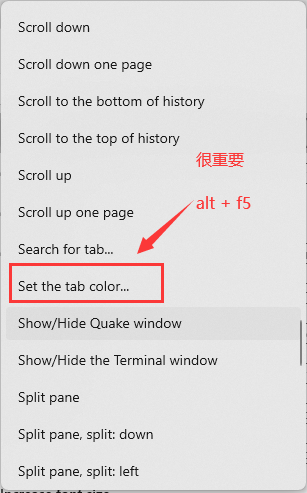
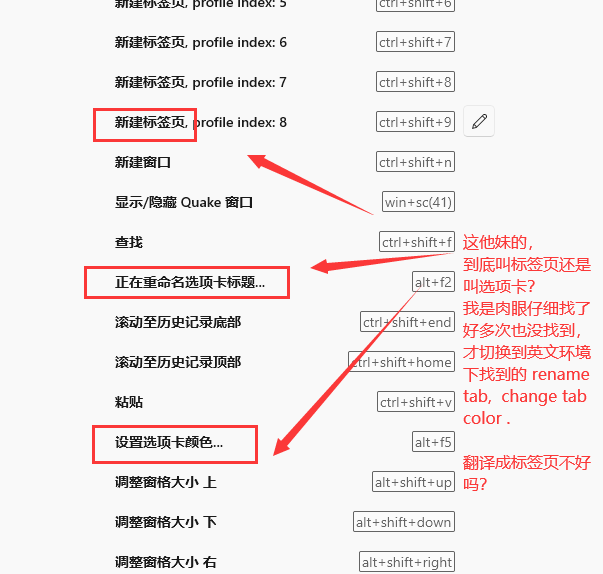
修改 host 的问题,(修改后记得重启)
win -> notepad -> 右键 -》 管理员打开 -> ctrl +o ->
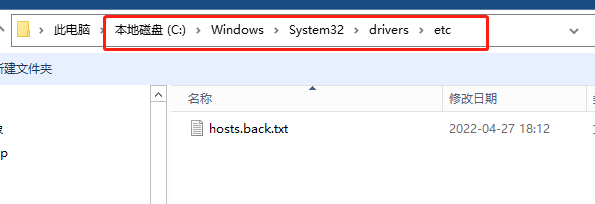
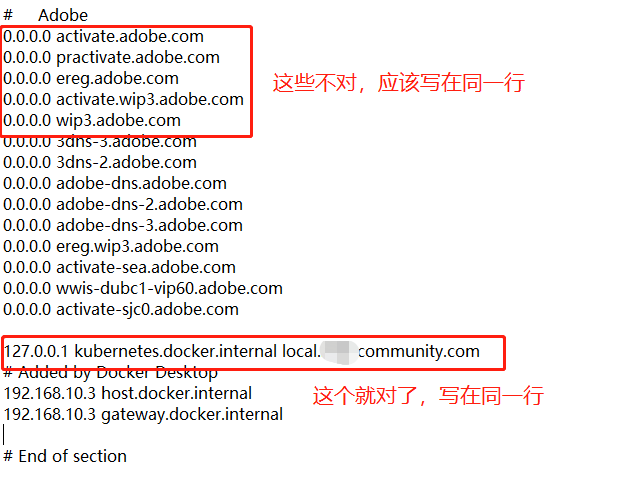
与查看docker host (window) ip地址的办法
在host机器上: ipconfig
在docker 机器上: ifconfig , ping, curl , telnet , 不要省那么点空间, 果断给docker 安装vim, git, ping 等命令。
其他的都不好使。172.17.0.1 啥的,在windows docker上不行。我也不知道为什么。
修改 ubuntu 从WSL 1 成为 WSL2
wsl --set-version Ubuntu-20.04 2 (这一句有用)
如下图所示